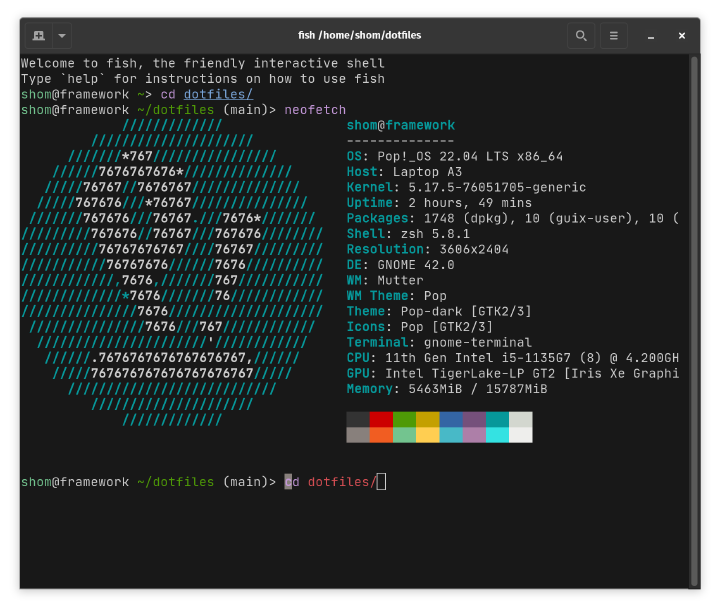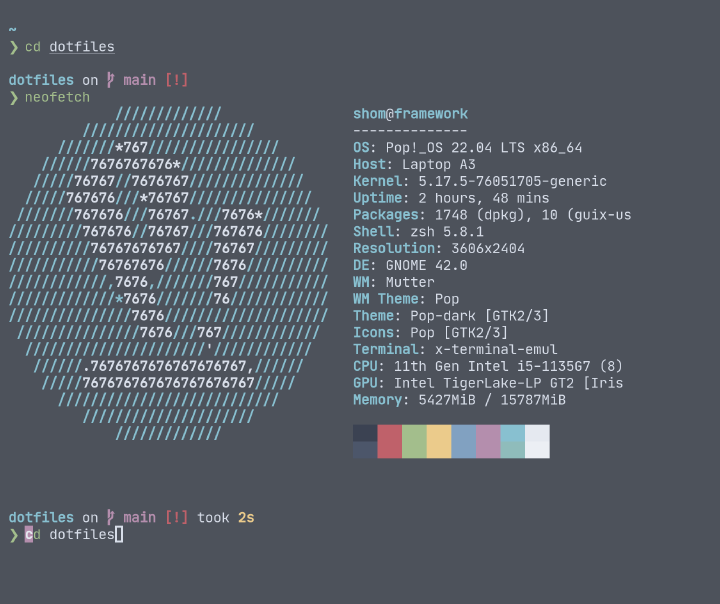Gnome Terminal and fish
I have been using the default Gnome Terminal with the fish shell for a long time and it has served me well. Since fish provides a lot of functionality out of the box (including meta information about git repos in the prompt), I have stuck with it for the convenience. However, there is ONE major downside to fish; it is not POSIX compliant.
Why ditch fish?
See what had happened was… Non-POSIX compliant wasn’t a big problem until I found myself writing a couple helper functions with fish syntax. This was a proverbial red-flag since fish becomes a hard dependency for all my systems going forward. This coupled with the how fish saves aliases (as separate functions when you call funcsave aliasname) which I always found a bit tedious led me to finally think about moving to zsh.
What would I miss most from fish and Gnome Terminal?
The baseline against which I’m making this list is default bash on Ubuntu based systems, which is what I’ve had the most exposure to. So compared to that experience:
- Right off the bat, I like
fish’s default prompt and never felt the need to customize it because it showed the current path and for git repos shows the current branch. - Completions! The fish completions are great and the history sub-string search is excellent.
- Syntax highlighting of commands as you type so you can easily spot typos as they happen.
- As for Gnome Terminal, I wouldn’t really miss anything assuming I could theme the terminal a bit. What I wouldn’t miss is the lack of a configuration file that could be added to my other dotfiles.
While this list serves as the basis for the requirements of the new tool-chain, the top requirement was plain-text based configuration management, which can be placed under version control. The other very soft requirement was tools developed using Rust. I’ve done a few “hello world” things in Rust and want to continue learning more and figured that using more Rust based tools is a good path to learning and contributing. With all that in mind, I landed on Prompt: starship, Terminal: Alacritty, and < zsh>.
Prompt: starship
I decided to separate the prompt from the shell with Starship. starship is highly customizable but it does everything I want from it out of the box; which is, cleanly and minimally replicate features of the fish prompt. There are a lot of “themes” and configurations which I’m sure I’d love to tweak and yak-shave someday, but I enjoy the out of box experience. To fully take advantage of the default configuration, you need a nerd font (a font that has been patched with icons that are often used to represent software tools/concepts/applications). I’m a fan of the JetBrains Mono and there is a patched nerd font variant.
Terminal: Alacritty
I have seen Alacritty getting praised for being fast, functional, configurable, and it being cross-platform tool written in Rust was all I needed to land on it. Some of the speed tests are pretty impressive, the configuration is very straight forward, and there are tons of resources so I won’t delve into things that have been covered very well everywhere.
One big advantage of Alacritty that I don’t see touted often is a very keyboard focused workflow. I especially enjoy the vim-like visual mode (bound to CTRL + SPACE by default) which allows navigating within the buffer, searching the output, and making text selections and copying from anywhere in the buffer all with the familiar vim keybindings.
Here’s my minimal Alacritty configuration:
|
|
Shell: zsh
This post is getting to be quite long and there’s a lot to discuss with zsh. I’ll hit the highlights here and do a more detailed write-up in the future when I’ve lived in it for a few weeks/months. I have seen lots of helpful posts on zsh and even fish to zsh migrations but all of the ones I came across use the Oh my zsh “framework”. While oh my zsh is great, I wanted to stick to a smaller/leaner configuration that I could understand myself. The great thing is that since oh my zsh is a collection of scripts that marshaled, the underlying functionality is available as independent repos which I added as git submodules to my dotfiles repo and got a fairly streamlined experience on my laptop and phone (via Termux).
|
|
Before and After
Yeah, I get it: just show the screenshots.
So far I’m pretty happy and comfortable with the new system. The thing I still miss from fish is expanding the commands and sub-commands of CLI apps. I’m sure there are zsh packages for that and I look forward to learning more. If you have any suggestions, I would love to learn from you.